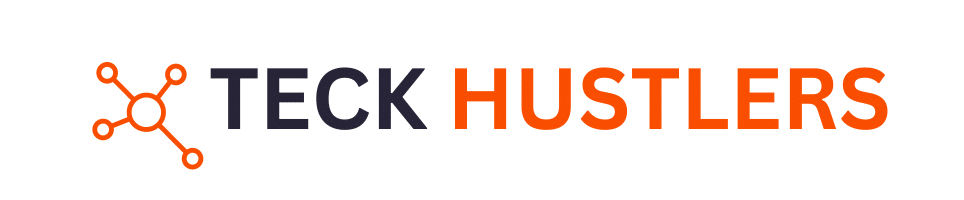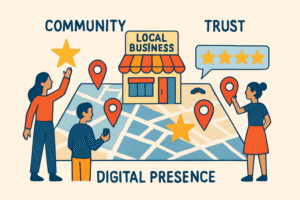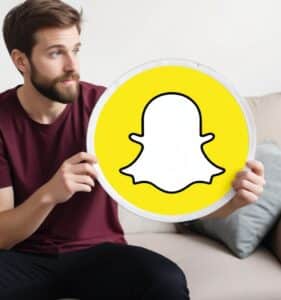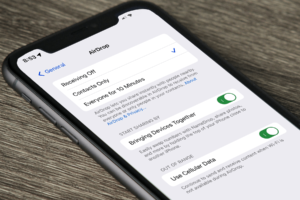In the landscape of modern computing, particularly within Apple’s ecosystem, two technologies stand out for their impact on performance and efficiency: Unified Memory vs Solid State Drive (SSD) Storage. The introduction of Apple’s M-series chips has spotlighted these components, making understanding them crucial for anyone navigating the Mac world. This guide delves into Unified Memory vs SSD Storage, differentiating computer memory from storage, and offering a deep dive into their functions, benefits, and how they compare.
Unified Memory represents a paradigm shift in how memory resources are managed and utilized in computing systems, particularly with the advent of Apple’s M1 chip and its successors. Memory chips play a crucial role in Unified Memory architecture by integrating RAM and flash memory, which enhances data access speed and overall performance. This section explores the concept, advantages, and implications of Unified Memory in Mac devices.
What is Unified Memory?

Unified Memory is an innovative memory architecture that consolidates the memory pool accessible by the Central Processing Unit (CPU), Graphics Processing Unit (GPU), and other processors within a system.
Unlike traditional random access memory (RAM), which is volatile memory that temporarily stores data and machine code currently being processed by the CPU, Unified Memory allows seamless and efficient data sharing among these components, significantly enhancing performance and reducing latency. It’s akin to having all necessary tools within arm’s reach, streamlining workflows and improving efficiency.
Benefits of Unified Memory
- Enhanced System Performance: By enabling the CPU and GPU to access the same memory pool without data duplication, Unified Memory facilitates quicker data processing, boosting overall system responsiveness. Additionally, having more memory enhances performance, especially for resource-intensive tasks like video editing and 3D rendering.
- Improved Efficiency: This architecture minimizes the memory footprint of applications, allowing for more efficient use of the available Memory, which is particularly beneficial in systems with a limited memory capacity.
- Simplified Developer Experience: Unified Memory simplifies the programming model for developers, as they no longer need to manage separate memory pools for different processors.
Exploring SSD Storage
SSD Storage has revolutionized data storage with its flash memory, offering a robust and efficient alternative to traditional Hard Disk Drives (HDDs). SSDs serve as primary storage in modern computing, where users keep their files and applications, benefiting from faster data retrieval and non-volatility. This section covers the essentials of SSD Storage and its significance in Macs.
What is SSD Storage?
An SSD is a storage device that uses integrated circuit assemblies to store data persistently using flash memory. It’s distinguished by its lack of moving parts, in contrast to the spinning disks found in HDDs, which makes SSDs faster, more reliable, and less prone to mechanical failure. However, SSDs typically offer less storage capacity compared to traditional hard drives, which can store larger volumes of data but are slower and more vulnerable to physical damage.
Advantages of SSD Storage
- Rapid Data Access: SSDs dramatically reduce boot times and speed up application launches, enhancing user experience with quick read/write capabilities. This provides instant access to files and applications, crucial for efficient multitasking and handling demanding tasks.
- Durability and Reliability: The absence of mechanical parts reduces the risk of data loss due to physical damage, making SSDs more durable and reliable.
- Energy Efficiency: SSDs consume less power than HDDs, contributing to longer battery life in portable devices like laptops.
Unified Memory vs. SSD Storage: In-Depth Comparison
While Unified Memory and SSD Storage play critical roles in modern computing, they serve distinct functions within a system. Understanding their differences is key to appreciating their contributions to Mac’s performance.
When considering how much memory and how much storage is needed for different computing scenarios, several factors come into play. For instance, the type of tasks being performed—such as video editing, software development, or general office work—can significantly influence memory requirements. Specific hardware limitations of various MacBook models also play a role in determining the optimal amount of memory. Similarly, understanding long-term storage needs is crucial, especially when choosing between dedicated and cloud servers. For MacBook users, the primary activities they engage in will dictate how much storage is necessary to avoid performance bottlenecks and ensure smooth operation.
Historical Context and Development
- Unified Memory gained prominence with Apple’s introduction of the M-series chips, though the concept has been explored in computing for years, notably by Nvidia in 2014. It marks a significant evolution in-memory architecture, focusing on efficiency and performance.
- SSD Storage has a longer history, with the first SSDs appearing in the late 1970s. Their speed and reliability advantages have driven the transition to SSDs in mainstream computing over HDDs.
Working Mechanisms
- Unified Memory creates a shared memory pool for the CPU, GPU, and other processors. This unified approach allows faster data access and processing, which is essential for high-performance computing tasks.
- SSD Storage is a permanent storage solution, utilizing flash memory to store and retrieve data quickly. It’s the backbone of a system’s storage hierarchy, housing the operating system, applications, and user data.
Storage Capacities and Flexibility
- Unified Memory typically ranges from 8GB to 64GB in Macs, depending on the model and configuration. It’s directly integrated into the system’s architecture, making it non-upgradable post-purchase.
- SSD Storage offers a wider range of capacities, from 256GB to several terabytes, allowing users to choose based on their storage needs. External SSDs also provide options for expandable storage.
What are the differences between M3 Pro and M3 Max MacBook Pro models?
The differences between the M3 Pro and M3 Max models of MacBook Pro mainly lie in the specifications, particularly in the amount of unified memory and SSD storage that each model offers. The M3 Pro model is likely to come with a standard amount of unified memory and SSD storage, optimized for general-purpose tasks and low-intensity workloads such as word processing or light image editing. On the other hand, the M3 Max model is expected to provide higher amounts of unified memory and SSD storage, making it more suitable for demanding tasks like video editing or other memory-intensive applications.
In comparison, the MacBook Air typically comes with a lower default configuration of memory and storage compared to the MacBook Pro models, and it has limitations on memory upgrades. This makes the MacBook Air more suitable for users with basic to moderate computing needs, while the MacBook Pro models cater to those requiring more robust performance.
In essence, the key distinction between these models lies in their capability to handle different workloads efficiently based on the allocated resources. Users who require higher memory capacity and faster data storage and retrieval speeds would benefit more from the M3 Max model, while those with less intensive tasks may find the M3 Pro model sufficient for their needs. Ultimately, the choice between the two models should be guided by the user’s specific requirements and preferences in terms of performance and capacity.
How much storage is recommended for different types of users?
When considering the amount of SSD storage to get, it’s important to think about the specific needs of different types of users. For most everyday users who don’t keep large files on their computer, a minimum of 256GB of SSD storage should be sufficient. However, if you anticipate storing large files such as video games, movies, or bulky applications, it’s recommended to start with at least 512GB.
For users who work with multimedia files like high-resolution videos or images, a 1TB SSD is a minimum to ensure there is enough space for storage and smooth data access. Those who work extensively with large multimedia files may find upwards of 2TB of storage more suitable for their needs. Additionally, users dealing with significant multimedia content and personal files, such as word documents and images, should consider larger SSD sizes to ensure adequate storage capacity and efficient data retrieval.
It’s worth noting that certain devices like the iMac do not allow for storage upgrades after purchase, so it’s important to carefully select the right amount of SSD storage initially based on your usage requirements.

FAQs
How Do Unified Memory and SSD Storage Impact Mac Performance?
Unified Memory primarily affects the speed and efficiency of data processing, improving multitasking and handling graphics-intensive applications. SSD Storage influences the system’s overall responsiveness, boot times, and the speed at which applications load and data is accessed. Additionally, the requirements for more memory and storage are amplified by the constant updating of software and operating systems, making it crucial to select suitable configurations for optimal performance.
Should I Prioritize Unified Memory or SSD Storage in a New Mac?
The decision depends on your specific needs. If your workload involves heavy multitasking or graphics processing, prioritize Unified Memory. For general use with a need for storing large files, focus on SSD Storage.
Can I Upgrade Unified Memory or SSD Storage on My Mac?
Unified Memory is not upgradable due to its integration into the Mac’s system-on-a-chip (SoC) architecture. However, SSD Storage can be expanded using external drives, though internal upgrades may be limited based on the Mac model.
Is 8GB of Unified Memory Sufficient?
8GB of Apple Unified Memory can be adequate for basic tasks and moderate multitasking. Users with more demanding needs, such as professional video editing or 3D modelling, should consider 16GB or more.
Unified Memory and Memory Chips FAQs
What Is Unified Memory?
- Unified Memory is an advanced architecture used in Apple’s M-series chips that allows the CPU, GPU, and other processors to share a single memory pool, enhancing performance and efficiency.
How Does Unified Memory Impact Mac Performance?
- Unified Memory improves Mac performance by enabling faster data processing and allowing the CPU and GPU to access the same memory pool without duplication, facilitating smoother multitasking and handling of graphics-intensive applications.
Is Unified Memory Upgradable?
- Unified Memory is not upgradable after purchase because it is integrated into the Mac’s system-on-a-chip (SoC) architecture. Choosing the right amount of Unified Memory is crucial when buying a new Mac.
Why Is Unified Memory Better Than Traditional RAM?
- Unified Memory is better than traditional RAM setups because it eliminates the need for separate memory pools for the CPU and GPU, reducing latency and improving overall system efficiency and performance.
SSD Storage FAQs
What Is SSD Storage?
- SSD Storage refers to using Solid State Drives for computer data storage, faster and more reliable than traditional hard disk drives (HDDs). SSDs use flash memory to store data, offering quicker access and retrieval times.
Can I Upgrade SSD Storage on My Mac?
- The ability to upgrade SSD Storage varies by Mac model. Some Macs allow for SSD upgrades or external SSDs for additional storage, while others have SSDs soldered to the motherboard, making upgrades difficult or impossible.
How Much SSD Storage Do I Need?
- The amount of SSD Storage you need depends on your usage patterns. For general use, 256GB may suffice, but for those working with large files, such as videos or extensive software libraries, 512GB or more is recommended. It’s important to consider your current and future storage space needs to ensure optimal system performance and accommodate growing data demands.
Why Choose SSD Storage Over HDD?
- SSD Storage is preferred over HDD due to its faster data access speeds, improved reliability, and lower power consumption, contributing to quicker boot times, rapid application launches, and enhanced overall system responsiveness.
General FAQs
Is Unified Memory More Important Than SSD Storage?
- The importance of Unified Memory versus SSD Storage depends on your specific needs. Unified Memory is crucial for high-performance computing tasks, while SSD Storage is key for ensuring sufficient space for your data and quick access to files and applications.
How Do Unified Memory and SSD Storage Work Together in a Mac?
- Unified Memory and SSD Storage work together to optimize Mac performance. Unified Memory enhances processing speed and efficiency for active tasks, while SSD Storage provides fast, reliable, long-term data storage.
What Should I Consider When Choosing Unified Memory and SSD Storage for a New Mac?
- Consider your computing needs, such as the applications and data you need to store. Future-proof your purchase by opting for higher Unified Memory and SSD Storage capacities if your budget allows.
What is the cost difference between Unified Memory and SSD Storage, and how can users decide which one to choose based on their budget?
The cost difference between Unified Memory and SSD Storage can vary significantly depending on the system and the user’s specific needs.
Unified Memory is typically integrated into the system, meaning its cost is part of the overall price of the device, such as Apple’s Mac lineup with M1 chips. This makes it challenging to compare directly with SSD Storage, which can be priced more transparently and varies based on capacity and performance.
When deciding based on budget, users should consider their primary needs. Investing in a system with more Unified Memory might be beneficial if they need faster processing and improved efficiency in handling graphics and compute-intensive tasks.
However, if the priority is on storage speed, capacity, and overall system responsiveness, upgrading or opting for a device with a larger SSD might be the better choice.
Are there compatibility issues with older systems that might affect the adoption of these technologies?
Unified Memory is a relatively new technology primarily found in newer systems with specific architectures, such as Apple’s M1 and M2 chips. This means it cannot be added or upgraded in older systems that do not support this architecture.
On the other hand, SSD Storage has broader compatibility with new and older systems. Still, it’s important to ensure the correct interface type (e.g., SATA, NVMe) and form factor (e.g., 2.5-inch, M.2) for the specific system.
Compatibility issues could affect the adoption of these technologies in older systems, as hardware limitations prevent the upgrade or efficient use of these newer technologies.
Conclusion:
Apple’s integration of Unified Memory and SSD Storage in Macs marks a significant leap in computing. Unified Memory revolutionizes processing by merging CPU and GPU resources, enhancing performance and efficiency. Meanwhile, SSD Storage provides rapid access to data, elevating system responsiveness.
Together, they exemplify Apple’s commitment to advanced, efficient computing, setting a new performance and user experience benchmark. The synergy between Unified Memory and SSD Storage ensures Macs remain at the cutting edge of technology, ready to meet the demands of modern computing and promising an exciting future for Apple’s devices.