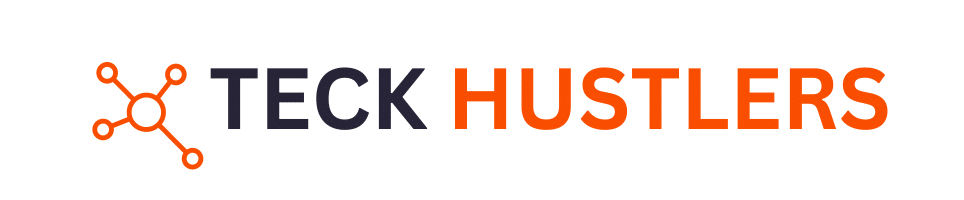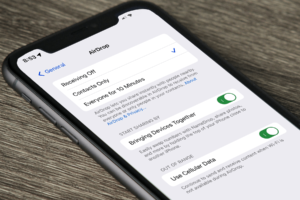The PlayStation 4 (PS4) has a vast library of games that many enthusiasts wish to enjoy on their PC. Orbital, a PS4 emulator, provides an exciting opportunity for gamers to play PS4 titles on their computers. This blog post will guide you through the process of using and installing the Orbital PS4 Emulator and address some common questions in our FAQ section.
What is Orbital PS4 Emulator?
Orbital is an open-source PS4 emulator developed by Alexander, also known as AlexAltea. It aims to emulate the PS4’s hardware on a PC, allowing users to run PS4 firmware and games. Although still in its early stages, Orbital is a promising project that has garnered attention for its potential to bring PS4 gaming to PC.
How to Install Orbital PS4 Emulator

System Requirements
Before you start, ensure your PC meets the following requirements:
- Operating System: Windows 10/11, Linux, or macOS
- CPU: A 64-bit processor with AVX2 support
- RAM: At least 16 GB
- GPU: A GPU supporting Vulkan 1.0+ and OpenGL 4.4+
If you’re planning to upgrade your PC to meet these requirements, consider looking for deals during PS4 Black Friday sales, as you might find discounts on hardware components or accessories that make running the Orbital emulator more accessible.
Step-by-Step Installation Guide
Download Orbital PS4 Emulator Emulator
Download Orbital PS4 Emulator for Windows
- Download the Emulator:
- Visit the official Orbital GitHub page: Orbital GitHub.
- Download the latest release of the emulator.
- Install Required Dependencies:
- Windows: Install Python 3.6+, Visual Studio, and other dependencies listed on the GitHub page.
- Linux: Use the package manager to install dependencies like Python 3.6+, QEMU, and others.
- macOS: Install dependencies using Homebrew.
- Setup the Emulator:
- Extract the downloaded files to a directory of your choice.
- Open a terminal or command prompt in the extracted directory.
- Firmware and BIOS:
- You need a copy of the PS4 firmware and BIOS. Obtain these legally from your PS4.
- Place the firmware and BIOS files in the appropriate directories as specified in the emulator’s documentation.
- Configure the Emulator:
- Run the configuration scripts provided in the emulator package. This will set up the environment and configure the emulator for use.
- Running the Emulator:
- Launch the emulator through the terminal or command prompt using the appropriate command (e.g.,
python main.py).
- Launch the emulator through the terminal or command prompt using the appropriate command (e.g.,
- Load PS4 Games:
- Insert a legally obtained PS4 game disc or load an ISO file.
- Follow the on-screen instructions to start the game.
FAQ: Frequently Asked Questions
Q1: Is Orbital PS4 Emulator fully functional?
No, Orbital is still in development and cannot run commercial PS4 games yet. It primarily supports booting the PS4 operating system and some homebrew applications.
Q2: Is it legal to use Orbital PS4 Emulator?
Emulators themselves are legal, but downloading or distributing PS4 BIOS, firmware, or game files without proper authorization is illegal. Always use legally obtained files.
Q3: Can I play all PS4 games on Orbital?
As of now, Orbital cannot run commercial PS4 games. It is a work-in-progress project, and full game compatibility is not yet achieved.
Q4: How can I contribute to the development of Orbital?
You can contribute by joining the development community on GitHub, reporting issues, or even assisting with coding if you have the necessary skills.
Q5: Are there any alternatives to Orbital for PS4 emulation?
Currently, Orbital is the most notable PS4 emulator project. However, the PS4 emulation scene is still in its infancy, and alternatives may emerge in the future.
Q6: Where can I find updates about Orbital?
Follow the official Orbital GitHub page and join relevant forums or communities dedicated to emulation for the latest updates.
Conclusion
Orbital PS4 Emulator is an exciting project for the emulation community. While it is not yet capable of running commercial PS4 games, its development shows great promise. By following the installation guide and staying informed about updates, you can be ready to experience PS4 gaming on your PC as the emulator progresses.
Stay tuned for more updates, and happy gaming!