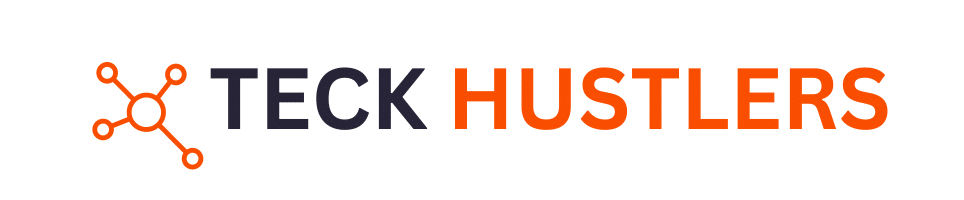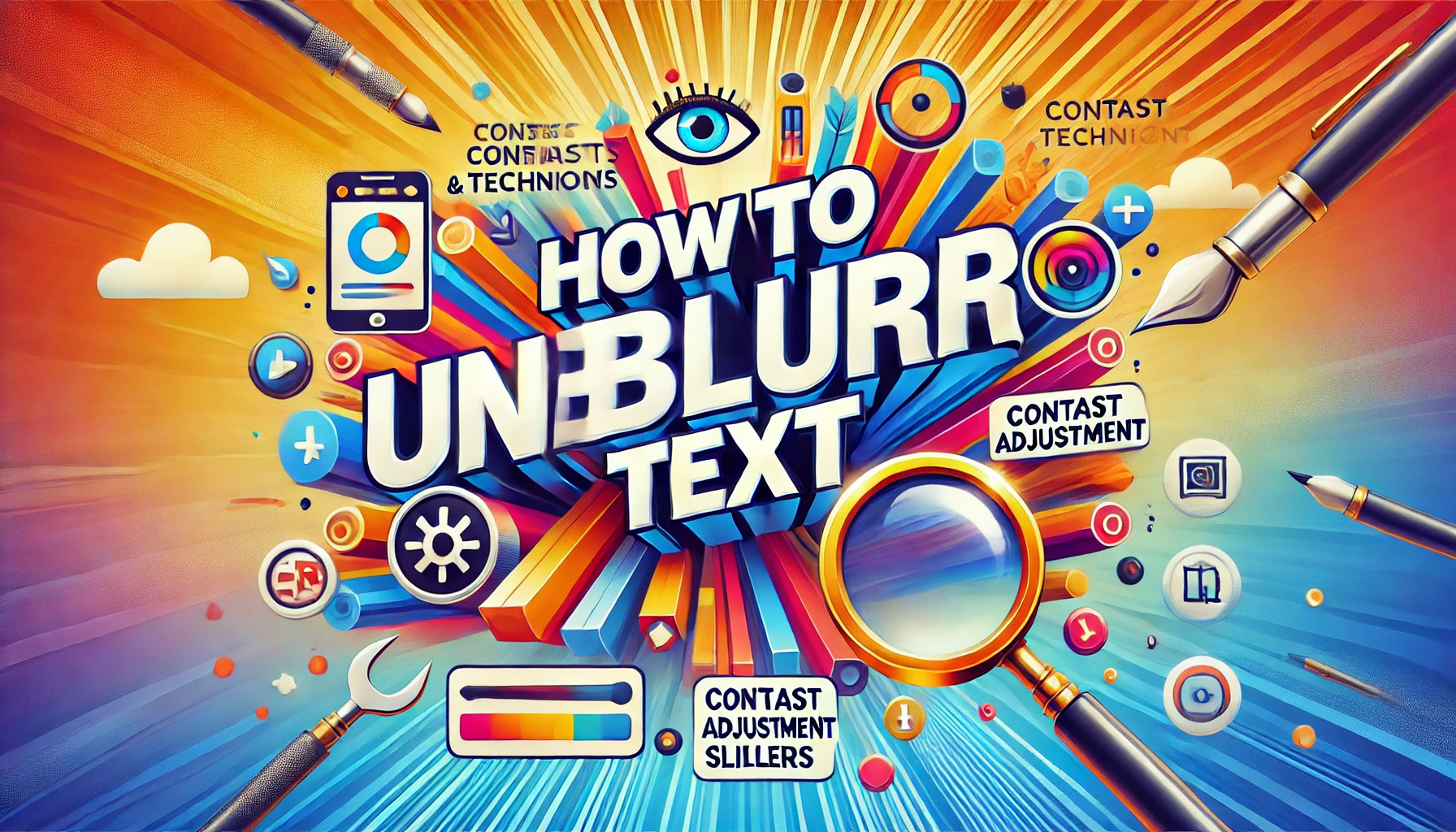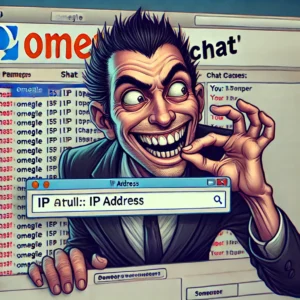Encountering blurry text images is a common occurrence, whether it’s a screenshot, a scanned document, or a photo of a sign. These low-quality or poorly focused images can hinder readability and waste time as you attempt to decipher them. Understanding the causes of text blurriness is the first step in addressing the issue effectively. In this article you will get the method to fix How to Unblur Text with Free A.I.
Using AI Photo Enhancers to Unblur Text
AI photo enhancers have revolutionized the way we deal with blurry text in images. These tools leverage advanced algorithms to improve the clarity and sharpness of text, making it readable and visually appealing. Below are some of the top AI tools and methods to unblur text effectively.

Top AI Tools for Unblurring Text
- Topaz Photo AI: This tool allows users to enhance blurry text images by using the AI Sharpen feature. Simply launch the software, open the blurry text image, and apply the AI Sharpen tool to see immediate improvements.
- AVCLabs PhotoPro AI: Known for its ability to identify and fix flaws in photos, this tool also reduces noise and grain, making text clearer.
- Media.io Enhancer: This platform supports super-resolution and offers both online and desktop versions for text enhancement.
- Fotor: Offers a range of AI-driven editing tools, including an AI enlarger and object remover, which can be used to enhance text clarity.
Step-by-Step Guide to Using AI Photo Enhancers
- Launch the AI photo enhancer on your device.
- Upload an image with blurry text. To start unblurring, open the app, tap on the “AI Enhance” feature, and select the desired image from your device’s storage.
- Apply the AI Sharpen tool or equivalent feature to improve text clarity.
- Preview the edited image to ensure the desired improvements have been made.
- Save the enhanced text image in your preferred format.
Pros and Cons of AI Photo Enhancers
Pros:
- Ease of use: Most AI photo enhancers are user-friendly and require minimal technical knowledge.
- Quick results: These tools provide fast and efficient text enhancement.
- Versatility: Can be used for various types of images and text.
Cons:
- Cost: Some advanced features may require a paid subscription.
- Dependency on technology: Results may vary based on the quality of the AI algorithms used.
AI photo enhancers offer a powerful solution for unblurring text, making it accessible and readable for everyone. However, it’s essential to choose the right tool based on your specific needs and preferences.
Unblurring Text in Images with Online Tools
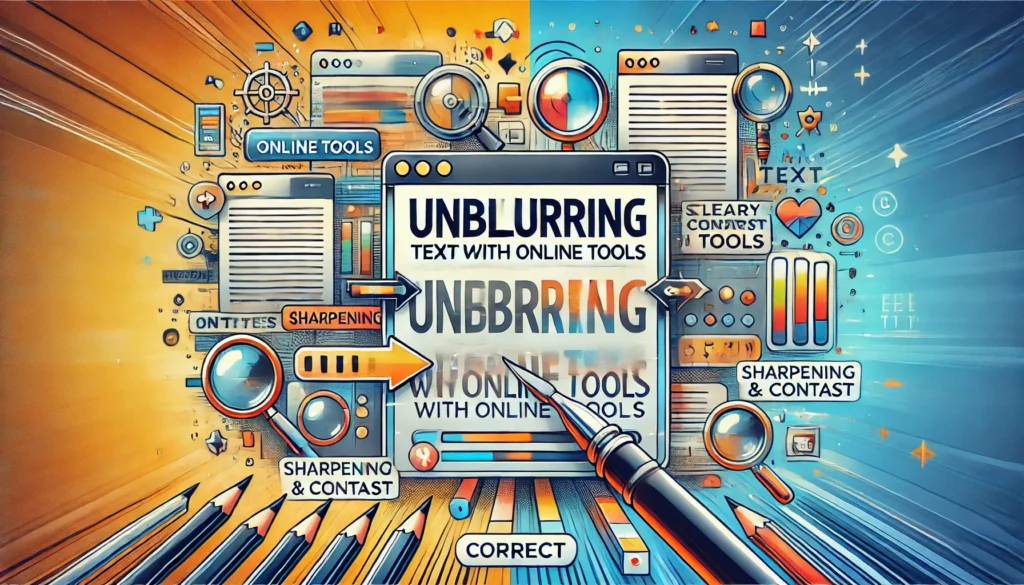
Best Online Tools for Unblurring Text
There are several types of blurriness that an image may have. A good tool should be able to work with all types of blurriness. It should hold advanced algorithms that can help you easily work with diversified images. Moreover, it should offer many customization options to experience full control over images.
Top-rated and reputable tools to unblur text from images online include:
- AVCLabs Online Image Enhancer
- Media.io – AI Image Sharpener
- PicWish
- Pixelied
How to Use Online Tools Effectively
Using online tools to unblur text is straightforward. Here are the steps to follow:
- Upload the image: Start by uploading the blurry image to the online tool.
- Select the unblur option: Choose the option to unblur or enhance the text.
- Adjust settings: Customize the settings if needed to get the best results.
- Download the enhanced image: Once satisfied, download the unblurred image.
Online tools are a sophisticated solution to unblur text images online in high quality. They sharpen text, enhance resolution, and improve overall clarity.
Comparing Different Online Tools
When comparing different online tools, consider the following factors:
- Ease of use: How user-friendly is the tool?
- Quality of results: Does the tool effectively unblur text?
- Customization options: Are there options to adjust settings for better results?
- Processing time: How quickly does the tool process the image?
By evaluating these factors, users can choose the best tool for their needs.
Unblurring Text on Websites
When encountering blurred text on websites, there are several techniques to make the content readable. One of the most common methods is using the inspect tool, which allows users to view and modify the website’s source code.
Techniques to Unblur Text on Websites
To unblur text on a website, follow these steps:
- Open the website with blurred content.
- Right-click on the blurred text and select ‘Inspect’ or press
Ctrl+Shift+I(Windows) orCmd+Option+I(Mac). - Locate the CSS property responsible for the blur effect.
- Modify or delete the blur property to reveal the text.
Browser Extensions for Unblurring Text
Several browser extensions can help unblur text on websites. These extensions automate the process of finding and removing the blur effect, making it easier for users who are not familiar with developer tools.
Limitations and Legal Considerations
While these methods can be effective, it’s important to consider the legal and ethical implications. Many websites blur their text to protect premium content, and bypassing these measures may violate terms of service or copyright laws.
Always ensure you have the right to access the content before attempting to unblur text on a website.
Enhancing Text Clarity on Desktop Applications
Desktop software shines in handling demanding tasks with unwavering stability. Unlike online options that can be hampered by internet woes, desktop software operates independently, ensuring a smooth workflow. This section dives into some top-notch desktop software specifically designed to unblur text in images.
Top Desktop Applications for Text Enhancement
- AVCLabs PhotoPro AI: This software offers a range of features to enhance text clarity, including an “Upscale” option that allows users to choose a magnification level from 100% to 400%.
- Media.io: Employs sophisticated algorithms to refine resolution and clarity, significantly improving visual quality and text readability within images.
How to Use Desktop Applications
- Install the Software: Download and install the desktop application of your choice.
- Upload the Image: Open the software and upload the image containing blurry text.
- Select Enhancement Options: Choose the appropriate enhancement options, such as “Upscale” for AVCLabs PhotoPro AI.
- Apply Changes: Apply the changes and save the enhanced image.
Advantages of Desktop Applications
- Reliability: Desktop applications operate independently of internet connectivity, ensuring a smooth workflow.
- Advanced Features: They offer advanced features and customization options not typically available in online tools.
- Performance: Capable of handling demanding tasks with unwavering stability.
Utilizing desktop options such as AVCLabs PhotoPro AI provides users with increased reliability. With guidance on how to use each tool effectively, individuals can effortlessly obtain sharper text images.
Using Mobile Apps to Unblur Text
Mobile apps have become increasingly popular for enhancing and unblurring text in images. These apps offer a convenient way to improve text clarity directly from your smartphone, making it easy to read previously unreadable content. Many of these apps are user-friendly and require minimal technical knowledge.
Manual Methods to Improve Text Clarity
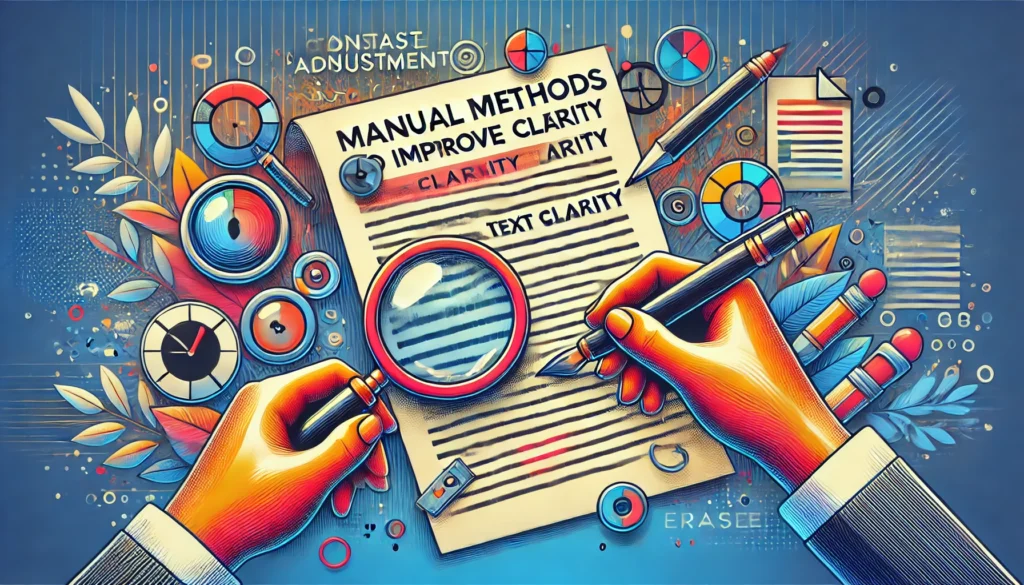
Adjusting Image Settings Manually
One of the most straightforward ways to improve text clarity is by manually adjusting the image settings. This can be done using basic photo editing software or even built-in tools on your device. Increasing the contrast and sharpness can make a significant difference in readability. Additionally, adjusting the brightness and exposure levels can help in making the text more legible.
Using Software Filters
Software filters are another effective method to enhance text clarity. Many photo editing applications offer filters specifically designed to reduce blur and enhance details. These filters work by refining the edges and improving the overall resolution of the image. Some popular filters include sharpening, de-noise, and clarity enhancement.
When to Use Manual Methods
Manual methods are particularly useful when dealing with images that have minor blurriness or when you need quick adjustments. They are also beneficial when you don’t have access to advanced AI tools or online services. However, it’s important to note that manual adjustments may not always yield the best results for severely blurred images.
Getting clarity on best practices for achieving maximum accuracy will ensure quality OCR text output.
Tips for Capturing Clear Text in Photos

Capturing clear text in photos is essential for readability and accuracy. Here are some tips to ensure your text images are sharp and legible.
Best Practices for Taking Clear Photos
- Use Adequate Lighting: Ensure the text is well-lit to avoid shadows and glare. Natural light is often the best option.
- Steady Your Camera: Use a tripod or rest your camera on a stable surface to prevent motion blur.
- Focus on the Text: Make sure your camera is focused on the text. Most smartphones have a tap-to-focus feature that can help.
- Use High Resolution: Set your camera to the highest resolution to capture more detail.
- Avoid Digital Zoom: Digital zoom can reduce image quality. Instead, move closer to the text if possible.
Tools to Use While Capturing Photos
- Tripods: These can help keep your camera steady, especially in low-light conditions.
- External Lighting: Portable lights can provide additional illumination if natural light is insufficient.
- Camera Apps: Some apps offer advanced features like manual focus and exposure control.
Common Mistakes to Avoid
- Ignoring Lighting Conditions: Poor lighting can make text hard to read and difficult to enhance later.
- Shaky Hands: Even slight movements can blur the text. Use a tripod or stable surface.
- Using Low Resolution: Low-resolution images are harder to enhance and may remain blurry.
Capturing clear text in photos is crucial for various applications, from preserving historical documents to enhancing screenshots for presentations. By following these tips, you can significantly improve the clarity of your text images.
Legal and Ethical Considerations
Understanding Copyright Issues
When using AI tools to unblur text, it’s crucial to understand the copyright issues involved. Unauthorized use of copyrighted material can lead to legal consequences. Always ensure that you have the right to modify and use the content.
Ethical Use of Unblurring Tools
Ethical considerations are paramount when using unblurring tools. These tools should not be used to invade privacy or for any malicious intent. It’s important to consider the ethical implications and use these tools responsibly.
Respecting Privacy and Permissions
Respecting privacy and permissions is essential. Always seek permission before unblurring text that contains personal or sensitive information. Misuse of these tools can lead to serious ethical and legal repercussions.
The use, misuse, and limits of AI technology should always be considered to avoid any legal or ethical issues.
Future of AI in Text Enhancement
Emerging Technologies in AI Text Enhancement
AI is continuously evolving, and emerging technologies are set to revolutionize text enhancement. These advancements include adaptive enhancement algorithms that dynamically adjust parameters based on the input image’s characteristics, such as content, lighting conditions, or noise levels. This ensures that the enhancement process is tailored to the specific image features, resulting in more efficient results.
Potential Developments and Innovations
The future holds numerous potential developments and innovations in AI text enhancement. Some of the key areas include:
- Improved scanned text for better OCR (Optical Character Recognition) accuracy.
- Enhanced text images for the visually impaired.
- Advanced AI tools that can unblur text in real-time.
Impact on Various Industries
AI-driven text enhancement technologies are poised to impact various industries significantly. For instance, in the field of education, these technologies can aid in making educational materials more accessible. In the healthcare sector, enhanced text clarity can improve the readability of medical records and prescriptions, ensuring better patient care.
The future of AI in text enhancement is promising, with the potential to transform how we interact with and interpret textual content.
Conclusion
In conclusion, encountering blurred text on images or websites can be frustrating and hinder your ability to access important information. However, with the advancements in AI technology, there are now several free and effective tools available to help you unblur text and enhance readability. Whether you choose to use online AI photo enhancers, desktop applications, or other innovative methods, the solutions provided in this article will empower you to make blurry text clear and easily readable. By following the steps and utilizing the recommended tools, you can overcome the challenge of blurred text and ensure that you never miss out on crucial content again.
Frequently Asked Questions
Why does text become blurry in images?
Text can become blurry in images due to various reasons such as low resolution, poor focus, motion blur, or compression artifacts.
Can AI tools really unblur text effectively?
Yes, AI tools can effectively unblur text by enhancing the image quality and sharpening the text. However, the results may vary depending on the extent of the blur and the quality of the original image.
Are there free AI tools available for unblurring text?
Yes, there are several free AI tools available online that can help you unblur text in images. Some popular ones include Fotor, AVCLabs Online Image Upscaler, and Imglarger.
Is it legal to unblur text on websites?
Unblurring text on websites can raise legal and ethical issues, especially if the text is intentionally blurred to protect sensitive information or copyrighted content. Always ensure you have the right to access and modify the content.
What are the best practices for capturing clear text in photos?
To capture clear text in photos, ensure good lighting, use a steady hand or tripod, focus properly on the text, and use a high-resolution camera. Avoid using digital zoom as it can reduce image quality.
Can mobile apps unblur text as effectively as desktop applications?
Mobile apps can unblur text effectively, but desktop applications often offer more advanced features and better processing power. The choice depends on your specific needs and the complexity of the task.
What should I do if AI tools fail to unblur text effectively?
If AI tools fail to unblur text effectively, you can try manual methods such as adjusting image settings, using software filters, or capturing a clearer image if possible.
Are there any ethical considerations when using unblurring tools?
Yes, ethical considerations include respecting privacy, not using the tools to access unauthorized or sensitive information, and adhering to copyright laws. Always use unblurring tools responsibly.