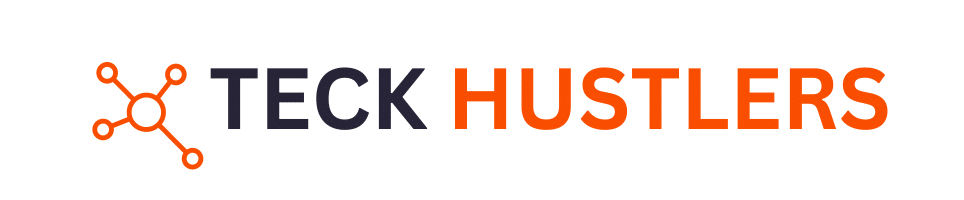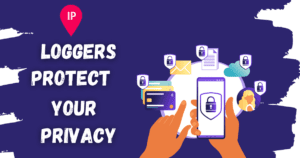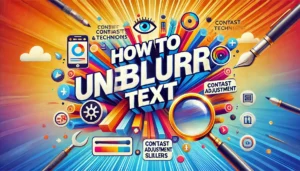If you’ve been wondering, “What is SSD storage Mac?” you’re in the right place. As technology continues to evolve, so do our expectations for speed and performance—especially when it comes to our beloved Macs. Solid State Drives (SSD) have become a game-changer in data storage, offering an array of benefits that can significantly enhance your user experience.
Unlike traditional hard drives, SSDs utilize flash memory to store data, resulting in faster read/write speeds and increased reliability. Whether you’re a creative professional working on large media files or just someone who loves a smooth computing experience, understanding SSD storage is crucial for optimizing your Mac.
Join us as we delve deeper into the world of SSD technology and discover how it transforms your everyday tasks from mundane to magnificent!
Understanding SSD Technology
Solid State Drives, or SSDs, use flash memory to store data on microchips rather than spinning disks. This fundamental difference allows for quicker access times and improved durability. Without moving parts, SSDs are less prone to mechanical failures compared to traditional hard drives.
The technology behind SSDs leverages NAND flash memory, which retains data even when power is off. This makes them not only faster but also more energy-efficient. As a result, they consume less battery power in laptops and portable devices.
With the continuous advancement of this technology, newer generations of SSDs offer increased storage capacities and enhanced performance features like NVMe (Non-Volatile Memory Express). These improvements enable users to experience lightning-fast load times and seamless multitasking capabilities on their Macs.
Benefits of SSD Storage for Mac
SSD storage offers several advantages for Mac users. One of the most significant benefits is speed. SSDs can read and write data much faster than traditional hard drives, which means quicker boot times and reduced loading times for applications.
Additionally, SSD storage enhances reliability. Unlike HDDs that rely on moving parts, SSDs have no mechanical components, making them less prone to failures. This durability is crucial for users who depend on their Macs for work or creative projects.
Another highlight is energy efficiency. SSDs consume less power compared to standard hard drives, leading to extended battery life in laptops. For those constantly on the go, this added longevity makes a noticeable difference during long days away from an outlet.
SSD Storage vs. Traditional Hard Drives
When comparing SSD storage to traditional hard drives, speed is a significant differentiator. SSDs utilize flash memory, which allows for near-instantaneous data access and transfer rates. This results in faster boot times and quicker application launches, enhancing the overall user experience on your Mac.
On the other hand, traditional hard drives rely on spinning disks and mechanical parts. While they can offer larger storage capacities at lower prices, their performance lags behind SSD technology. Users often notice longer load times and reduced responsiveness when using HDDs.
Durability is another point of contrast. SSDs are more resilient because they have no moving parts, making them less susceptible to physical damage from drops or bumps. In contrast, traditional hard drives can fail if subjected to shock or vibration while in operation.
Choosing the Right SSD Storage Capacity for Your Mac
When selecting the right SSD storage capacity for your Mac, consider your usage habits. If you mainly browse the web and use basic applications, a smaller capacity of 256GB or 512GB might suffice. This allows for smooth performance without overwhelming storage needs.
For creative professionals or gamers who manage large files—think videos, graphics, or high-resolution games—a larger SSD is essential. Options like 1TB or even 2TB can accommodate extensive libraries while ensuring quick access speeds.
Also, keep future needs in mind. It’s wise to invest in more storage than you currently require since upgrades can be costly and time-consuming later on. Opting for higher capacities not only enhances functionality but also extends the lifespan of your device as software requirements grow over time.
How SSD Storage Impacts Mac Performance
SSD storage significantly enhances Mac performance by drastically reducing load times. Unlike traditional hard drives, SSDs use flash memory to store data, allowing for quicker access and retrieval. This means that applications launch faster, files transfer in seconds, and system boot-up times are notably shorter.
Additionally, the improved speed translates into a more responsive user experience. Tasks such as video editing or running virtual machines become smoother with an SSD. You’ll notice less lag when switching between applications or multitasking.
Moreover, the reliability of SSDs contributes to overall performance stability. They have no moving parts, which means they’re less prone to mechanical failure compared to hard drives. This durability not only protects your data but also ensures consistent performance over time.
Mac Models Compatible with SSD Storage Upgrades
Many Mac models can benefit from SSD storage upgrades. If you own a MacBook Pro (2012 and later), you’ll find it quite easy to enhance performance with an SSD. The same goes for the MacBook Air starting from 2013, which allows users to replace its original flash storage.
iMacs also provide upgrade options, especially those produced between 2012 and 2019. Models like the iMac Retina are excellent candidates for improved speed and responsiveness through SSD integration. On the other hand, certain Mac mini versions released after 2014 are compatible too, making them more efficient workstations.
However, not all Macs allow for user-upgradable SSDs. Devices such as the MacBook (retina) series from 2015 onwards have soldered components that make upgrades more challenging or impossible without professional help.
Comparing Different SSD Storage Brands for Mac
When selecting SSD storage for your Mac, brand reputation matters. Well-known brands like Samsung and Crucial have consistently delivered high-quality products. Their drives are recognized for durability and speed, making them reliable choices.
| Feature | Description |
|---|---|
| Faster Performance | SSDs offer significantly quicker read and write speeds, resulting in faster boot times and quicker file transfers. |
| Improved Reliability | With no moving parts, SSDs are less prone to mechanical failure, offering greater durability and reduced risk of data loss. |
| Energy Efficiency | SSDs consume less power than HDDs, contributing to better battery life on MacBooks and a cooler, quieter operation. |
| Enhanced Multitasking | The speed of SSDs allows for smoother multitasking and efficient handling of multiple applications simultaneously. |
Apple’s own SSDs are optimized specifically for macOS, ensuring seamless integration with your device. However, third-party options often offer competitive pricing without sacrificing performance. Brands such as OWC (Other World Computing) specialize in Mac-compatible upgrades that can enhance functionality.
Consider warranty and customer support when comparing brands. A longer warranty period typically indicates confidence in product longevity. Researching user reviews can help you gauge real-world performance before making a decision on which SSD storage to choose for your Mac.
Maintenance Tips for SSD Storage on Mac
Maintaining your SSD storage on a Mac is crucial for longevity and optimal performance. Start by regularly updating macOS, as updates often include improvements that can enhance SSD efficiency. Next, keep an eye on available storage space; try to leave at least 10-20% free to ensure smooth operation.
Running disk utility tools can help identify any issues with the drive. These tools are built into macOS and provide easy fixes for common problems. It’s also wise to avoid excessive write cycles, so limit tasks that involve heavy file operations if possible.
Back up your data frequently using Time Machine or another reliable backup solution. This not only protects against potential failures but also allows you to restore your system quickly if needed. By following these tips, you’ll maximize the lifespan and functionality of your Mac’s SSD storage.