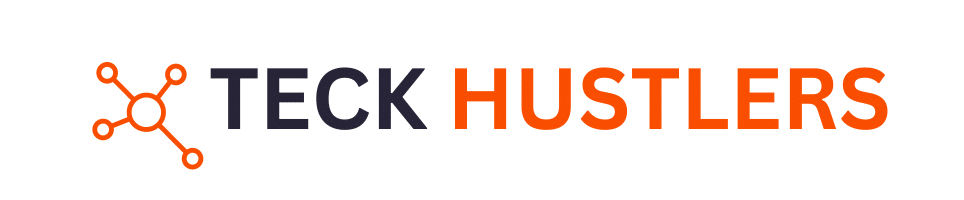Source Filmmaker (SFM) is a powerful animation tool developed by Valve that allows users to create cinematic animations using assets from the Source Engine.
Whether you are an aspiring animator, a modder, or a seasoned game developer, the ability to use custom models, textures, animations, and maps in SFM can elevate your projects. However, before you can import these assets into SFM, they need to be compiled into specific formats that are compatible with the Source Engine. This process is commonly referred to as SFMCompile.
In this comprehensive guide, we will explore every detail of the SFM compilation process, including the tools required, step-by-step instructions, troubleshooting tips, and best practices. By the end of this article, you’ll have a deep understanding of how to compile your assets for Source Filmmaker, ensuring that they function seamlessly in your animation projects.
Understanding SFMCompile
What Is SFM Compile?
SFM Compile refers to the process of preparing raw asset files such as models, textures, animations, and maps for use in Source Filmmaker. Since the Source Engine doesn’t natively support formats like OBJ, FBX, or PNG, these assets need to be converted into formats that the engine can read and interpret.
The four main types of assets in SFM that need to be compiled are:
- Models: Compiled into MDL format
- Textures: Converted into VTF format
- Animations: Exported to and compiled as SMD files
- Maps: Compiled into BSP files
Each format plays a critical role in ensuring that your assets function properly within SFM, and the compilation process optimizes the assets for smooth playback and rendering.
Why Is Compilation Important?
The compilation process is essential for ensuring that assets appear correctly in SFM. Without proper compilation:
- Models may appear distorted or untextured
- Textures may fail to load or appear corrupted
- Animations may not play as intended
- Maps may fail to load or crash the program
Proper compilation not only guarantees that your assets work smoothly but also improves overall performance and reduces errors during the animation process.
Essential Tools for SFM Compilation
Crowbar
Crowbar is one of the most popular tools for compiling models and decompiling Source Engine assets. It simplifies the conversion of SMD files into MDL format and can even extract models from existing Source games. With a user-friendly interface, Crowbar makes the compilation process accessible to both beginners and experts.
Studiomdl
Studiomdl is a command-line-based tool used to compile models into MDL format. Unlike Crowbar, studiomdl requires users to input commands manually, making it more suitable for advanced users who prefer full control over the compilation process.
VTFEdit
Textures in Source Filmmaker must be in the VTF (Valve Texture Format) to be compatible with the engine. VTFEdit is the go-to tool for converting images in formats like PNG, JPG, and TGA into the VTF format.
Hammer Editor
Hammer Editor is the official map editor for the Source Engine. It’s used to create and compile custom maps into the BSP format, which is necessary for loading them into SFM. Hammer Editor offers a wide range of features for designing detailed maps, including tools for lighting, geometry, and collision data.
Notepad++
For editing QC (QuakeC) scripts that define model properties, animations, and other settings, Notepad++ is a powerful text editor. It provides syntax highlighting, which makes it easier to navigate and edit the scripts correctly.
Step-by-Step Guide to SFM Model Compilation
1. Preparing the Model
Before compiling a model, it needs to be properly prepared in a 3D modeling program like Blender, Maya, or 3ds Max. The model should have:
- Clean topology (ensuring the mesh is free of errors)
- Properly assigned textures
- A rigged skeleton, if animation is required
Once your model is ready, the next step is to export it as an SMD (StudioMDL) file, which is compatible with SFM.
2. Creating the QC File
A QC (QuakeC) file is a script used to define a model’s attributes, such as its name, texture paths, animations, and physics properties. Here’s an example of a simple QC script:
$modelname “custom_model.mdl”
$cdmaterials “models/custom_model/”
$body studio “custom_model.smd”
$sequence idle “custom_model_idle.smd” fps 30
This script tells the compiler where to find the model’s assets and animations.
3. Compiling the Model Using Crowbar
Once the QC file is prepared, use Crowbar to compile the model. Open Crowbar, navigate to the “Compile” tab, select the QC file, and choose the correct game directory. Hit “Compile” to generate the MDL file.
Texture and Material Compilation
1. Converting Textures to VTF Format
Before textures can be applied to models in SFM, they must be converted into the VTF format. You can use VTFEdit to convert PNG, JPG, and TGA files into VTF files. Ensure you select the appropriate compression settings to maintain texture quality while keeping file sizes manageable.
2. Creating the VMT File
A VMT (Valve Material Type) file is used to define how textures interact with the model in the game world. A simple VMT script may look like this:
“VertexLitGeneric”
{
“$basetexture” “models/custom_model/texture”
}
This script tells the engine to apply the specified texture to the model.
3. Applying Textures
Once you’ve created both the VTF and VMT files, please place them in the appropriate folder within your SFM directory (typically under materials/models/custom_model/). This will allow the model to reference the textures when loaded in Source Filmmaker.
Compiling Animations for SFM
1. Exporting Animation Files
Animations for SFM must be exported from 3D software as SMD files. Each animation should be saved separately to ensure smooth playback in SFM.
2. Editing the QC File for Animations
To add animations to your model, update the QC script with new animation sequences like this:
$sequence run “run.smd” fps 30
3. Compiling Animations
Once the QC file is updated with animation references, compile the animations using studiomdl to create the final MDL file with embedded animations.
Map Compilation for SFM
1. Designing the Map in Hammer Editor
The map creation process begins in Hammer Editor, where you design the geometry, add textures, place lighting, and define spawn points for your map.
2. Compiling the Map to BSP Format
After completing the map design, use the compile tool in Hammer Editor to convert the map into the BSP format. This ensures that all elements of the map are optimized for performance in SFM.
3. Loading the Map in SFM
Once the map is compiled, place the resulting BSP file in the appropriate SFM directory (usually under maps/) so it can be loaded into the program.
Troubleshooting Common SFMCompile Issues
1. Model Errors
Common issues with models include missing textures, broken animations, or incorrect hitboxes. Double-check the QC file for errors and ensure that all paths to the assets are correct.
2. Texture Issues
If textures don’t appear in SFM, ensure that the VMT and VTF files are placed in the correct directory and that the texture paths are correctly specified in the QC file.
3. Animation Problems
Animations may fail if the skeleton hierarchy is wrong or if the QC file is missing animation references. Double-check the SMD files and QC script for accuracy.
4. Map Loading Issues
If a map doesn’t load, check the Hammer Editor logs for errors related to missing assets or compilation issues. Ensure all assets used in the map are included in the SFM mod directory.
Frequently Asked Questions (FAQs)
1. How long does it take to compile an asset for SFM?
The time it takes to compile an asset depends on the complexity of the model or map and the speed of your computer. Simple models and textures may only take a few minutes, while more complex animations and maps may take longer.
2. Can I use custom assets from games in SFM?
Yes, you can use assets from other Source Engine games in SFM. However, these assets may need to be decompiled and compiled into SFM-friendly formats using tools like Crowbar.
3. How can I fix a model that is not appearing correctly in SFM?
Ensure that the model is correctly compiled and check the paths to the textures in the QC file. You should also confirm that the model’s hitboxes and animations are properly configured.
4. Is it possible to import FBX or OBJ files directly into SFM?
No, SFM only supports certain formats like SMD for models and animations. You must convert FBX or OBJ files into SMD format before they can be compiled into MDL files.
5. What is the best software for creating custom models for SFM?
Blender is one of the most popular choices for creating custom models for SFM due to its powerful features and free availability. Other software options like Maya and 3ds Max also work well, but they require a paid license.
6. Can I create a full-length movie using Source Filmmaker?
Yes, many creators have used Source Filmmaker to create short films, web series, and even full-length movies. One of the most notable examples is “Meet the Team,” a series of animated shorts for Team Fortress 2, which showcases the potential of SFM for professional-grade animations.
Real-Life Examples of Movies and Animations Using SFM
Many popular animations, particularly from Valve’s own franchises, have been created using Source Filmmaker. Some examples include:
- Meet the Team (Team Fortress 2) – A series of character introduction videos for Team Fortress 2 that showcases the capabilities of Source Filmmaker.
- The Misadventures of a Super Hero – A full-length fan film created by independent filmmakers using Source Filmmaker.
- Jack, The Ice Man – A fan-made animation featuring characters from Left 4 Dead, created entirely using SFM.
These films and animations prove that with the right tools and skills, SFM can be used to create professional-quality animations.
Conclusion
The SFMCompile process is vital for bringing custom assets to life in Source Filmmaker. By following the steps outlined in this guide and utilizing the appropriate tools—Crowbar, studiomdl, VTFEdit, Hammer Editor, and Notepad++—you’ll be able to compile your models, textures, animations, and maps into formats that the Source Engine can read and render properly.
With a little practice, you can streamline your workflow and avoid common pitfalls, allowing you to create professional-quality animations that take full advantage of the Source Filmmaker’s capabilities.