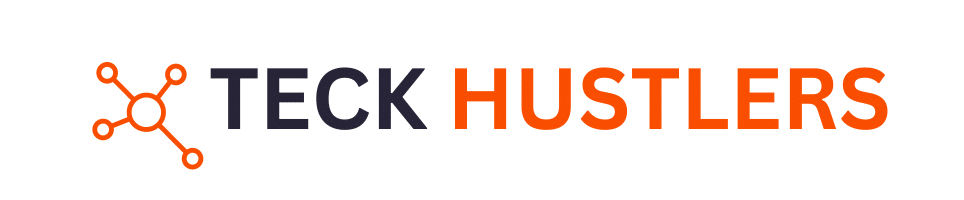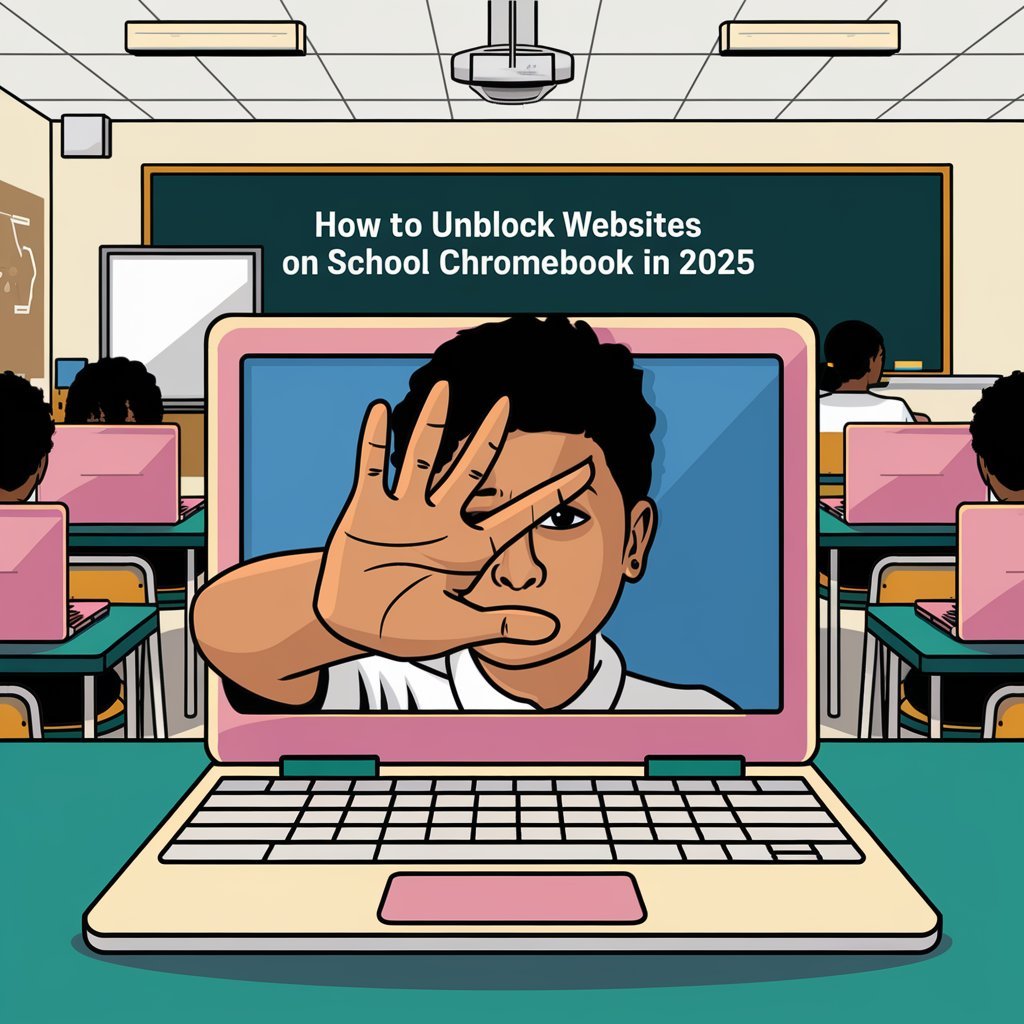Ever been stuck trying to access a website on your school Chromebook, only to find it’s blocked? It’s a common issue students face. Whether it’s for research or just a bit of downtime, getting past these restrictions can be tricky. This guide will walk you through different ways to unblock websites on your school Chromebook in 2025. From VPNs to browser extensions, we’ve got you covered with tips and tricks to make your browsing experience smoother.
Understanding Website Restrictions on School Chromebooks
Why Schools Block Websites
Schools often block websites on Chromebooks to create a focused learning environment and to comply with legal requirements. This means they control what students can access online to prevent distractions and ensure safety. The Children’s Internet Protection Act (CIPA) is a major reason for these restrictions, as it requires schools to filter harmful content. Schools also block websites to protect students from inappropriate material and to maintain network security.
Commonly Blocked Websites
Typical categories of blocked websites include social media, gaming, and streaming sites. Here’s a quick look at some commonly blocked types:
- Social Media Platforms (e.g., Facebook, Instagram)
- Streaming Services (e.g., Netflix, Hulu)
- Gaming Sites (e.g., Roblox, Fortnite)
These sites are often blocked because they can be major distractions during school hours, pulling attention away from educational tasks.
Blocking Impact on Students
Blocking websites can have both positive and negative impacts on students. On the plus side, it helps maintain focus and reduces exposure to harmful content. However, it can also limit access to educational resources, especially if a website doesn’t comply with privacy laws. This can be frustrating for students who need diverse resources for research and learning. Schools need to find a balance between restricting access and allowing educational freedom to ensure students have the best learning environment possible.
While restrictions aim to protect, they can sometimes hinder learning. It’s crucial for schools to regularly review and update their policies to adapt to the changing digital landscape.
Understanding Website Restrictions on Chromebooks
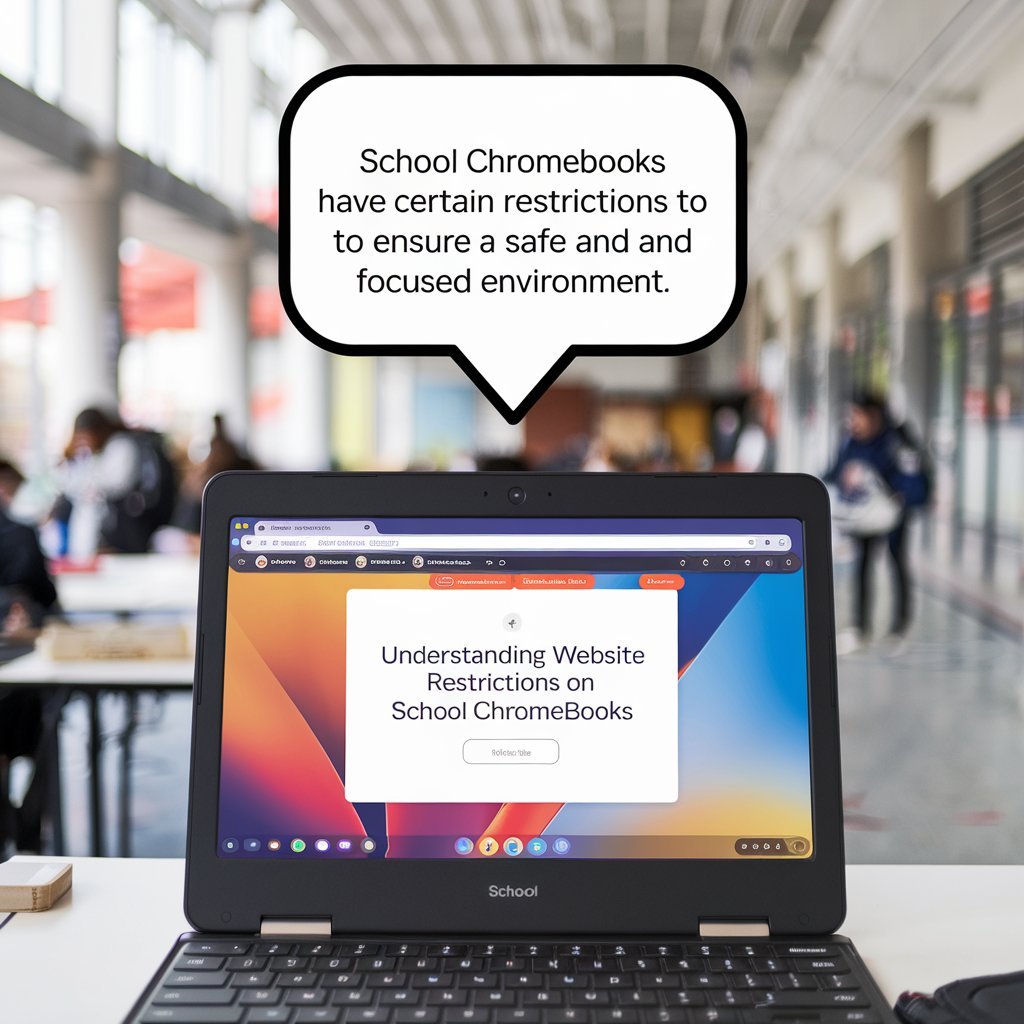
Understanding School Policies
Schools have clear rules about what you can and can’t do on their networks. They block certain sites to keep students focused and safe. It’s important to know these rules before trying to unblock websites. If you ignore these rules, you might face serious consequences, like losing access to school resources or even facing disciplinary action.
Legal Implications of Unblocking
Unblocking websites might seem harmless, but it can lead to legal issues. Bypassing network restrictions can violate school policies and even local laws. It’s crucial to understand the risks involved. If caught, you could face penalties from the school or legal action, depending on the severity of the breach.
Why Sits are Block for Students
Think about why these sites are blocked in the first place. Is it really worth it to bypass these restrictions? Consider the impact on your education and the ethical implications of your actions. Here are some points to ponder:
- Respecting school rules shows responsibility.
- Unblocking sites can distract from learning.
- Think about the fairness to other students who follow the rules.
Balancing the need for information with respecting school policies is key. Making informed choices can help maintain a fair and focused learning environment.
For more insights on balancing safety and ethical considerations while accessing restricted content, check out this article.
Using VPNs to Unblock Websites
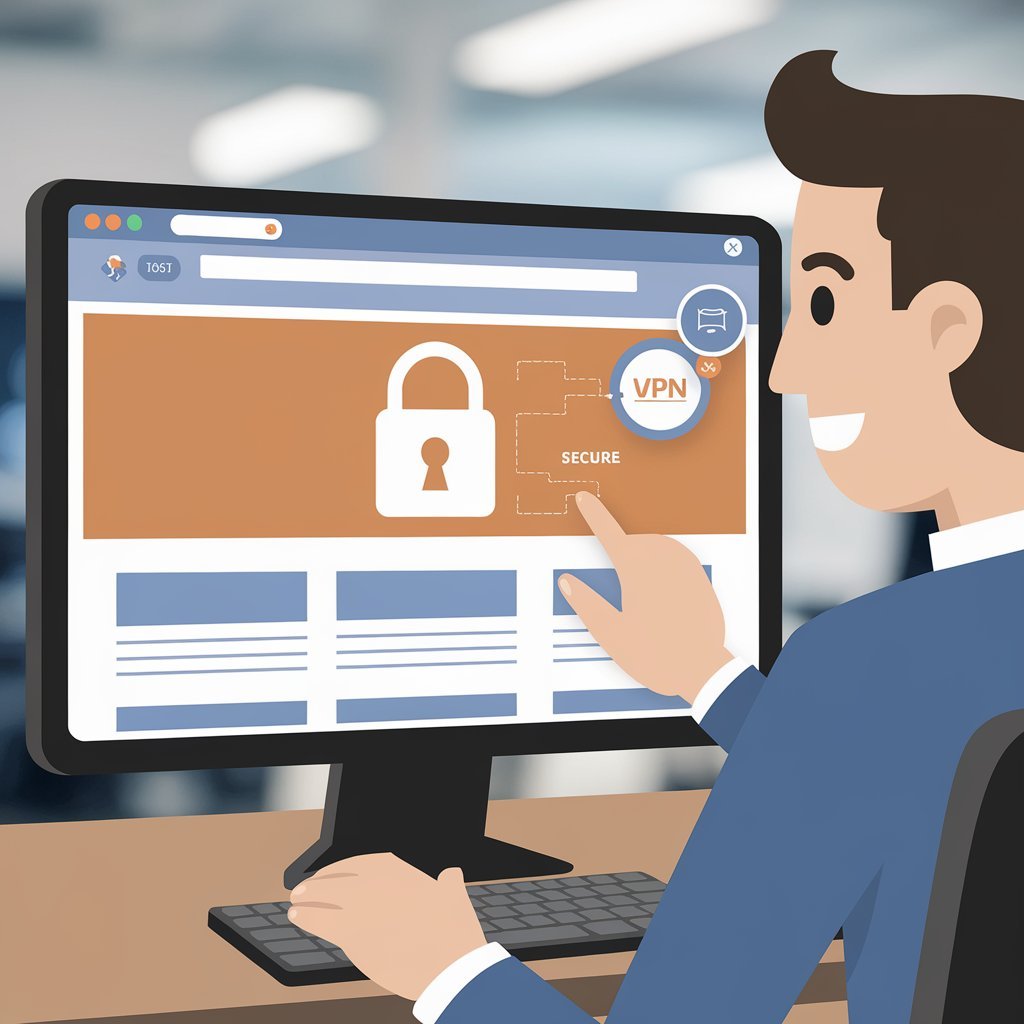
How VPNs Work
A Virtual Private Network (VPN) is like a secret tunnel for your internet traffic. When you connect to a VPN, it encrypts your data, making it unreadable to anyone spying on the network. This is especially handy in schools where certain websites are blocked. VPNs not only let you access restricted sites but also keep your online activities private. They work by routing your connection through a server in a different location, which can make it appear as if you’re browsing from somewhere else.
Choosing the Right VPN
Picking the right VPN is crucial for a smooth browsing experience. Here are some things to consider:
- Speed: Some VPNs can slow down your internet, so look for one known for fast connections.
- Privacy: Make sure the VPN has a strict no-logs policy, meaning they don’t keep records of your online activities.
- Compatibility: Ensure the VPN works well with Chromebooks.
For a list of VPNs that work well on school networks, check out our top 11 free VPNs for school Chromebooks.
Setting Up a VPN on a Chromebook
Getting a VPN up and running on your Chromebook is easier than you might think. Here’s a quick guide:
- Choose a VPN: Download and install your chosen VPN app from the Chrome Web Store or the provider’s website.
- Install the App: Follow the installation instructions provided by the VPN service.
- Connect to the VPN: Open the app, log in, and select a server location. Hit connect, and you’re all set!
Using a VPN is one of the most effective ways to bypass restrictions and protect your privacy on a school Chromebook. It’s like having a personal bodyguard for your internet traffic.
Exploring Proxy Servers as an Alternative

What is a Proxy Server?
A proxy server acts like a middleman between your Chromebook and the internet. When you try to visit a website, your request goes through the proxy server first. The proxy then fetches the website data and sends it back to you. This way, the website only sees the proxy server’s IP address, not yours. This can help you access sites that are blocked on school networks.
Benefits of Using Proxies
Using a proxy server comes with several perks:
- Anonymity: Your real IP address stays hidden, which can help protect your identity online.
- Access Control: Proxies can bypass geo-restrictions, allowing you to access content that might be blocked in your region.
- Speed and Bandwidth Savings: Some proxies compress data, which can speed up your browsing and save bandwidth.
Setting Up a Proxy on a Chromebook
Here’s a simple way to get a proxy running on your Chromebook:
- Open Settings: Click on the clock in the bottom-right corner, then the gear icon to access settings.
- Network Settings: Under “Network,” select the network you’re connected to.
- Proxy Settings: Scroll down to “Proxy” and enter the details of the proxy server you want to use.
Setting up a proxy can be a handy way to bypass restrictions, but remember that not all proxies are created equal. Some might compromise your security, so choose wisely.
For a reliable proxy service, consider CroxyProxy, which offers free access and encrypts your connection to keep your browsing private.
Utilizing Browser Extensions for Access

Popular Extensions for Unblocking
When it comes to getting around those pesky school blocks, browser extensions can be a real game-changer. These tiny add-ons can sneak past restrictions and open up a world of content. Some of the popular ones include:
- Hola VPN: This one is super popular for a reason. It lets you browse the web like you’re in another country. Just install it, pick a location, and you’re good to go.
- ZenMate: Another solid choice, ZenMate encrypts your traffic and hides your IP. It’s easy to use and works with just a click.
- Browsec: Known for its simplicity, Browsec offers a few free locations to choose from and can make your browsing experience smoother.
How to Install Extensions
Installing extensions on a Chromebook is pretty straightforward. Here’s how you can do it:
- Open the Chrome Web Store on your Chromebook.
- Search for the extension you want. For instance, if you’re trying to unblock Instagram, you might want to look into using VidiCable.
- Click ‘Add to Chrome’ next to the extension you want.
- Confirm by clicking ‘Add extension’ in the pop-up window.
Once installed, you’ll usually see a small icon next to your address bar. Click on it to activate or adjust settings.
Security Concerns with Extensions
While extensions are handy, they come with their own set of risks. It’s crucial to only download from trusted sources to avoid malware. Some tips to keep in mind:
- Check Permissions: Before installing, see what permissions the extension is asking for. If something seems off, skip it.
- Read Reviews: User feedback can be a lifesaver. Look for extensions with high ratings and positive reviews.
- Keep Updated: Make sure your extensions are up-to-date to protect against vulnerabilities.
Remember, while browser extensions can help you access blocked content, it’s always important to use them responsibly and within the boundaries of your school’s policies.
Adjusting Chromebook Settings for Access

Changing Network Settings
Sometimes, the simplest way to get around blocked sites is by tweaking your network settings. On a Chromebook, you can change the DNS settings to use a public DNS server like Google Public DNS or OpenDNS. Here’s how you can do it:
- Click on the time at the bottom right corner of your screen.
- Select the gear icon to open Settings.
- Under “Network,” choose the network you are connected to.
- Click “Network” again, then “Advanced.”
- Under “Name servers,” select “Custom” and enter the DNS addresses you prefer.
Using a public DNS can help bypass some restrictions, but remember, this method might not work for all blocked sites.
Managing Restricted Sites List
Chromebooks allow you to manage site permissions, which can sometimes help in accessing blocked content. You can adjust these settings by:
- Opening Chrome and clicking on the three-dot menu in the top right corner.
- Selecting “Settings,” then “Privacy and security.”
- Click “Site settings” to manage permissions for individual sites.
- Adjust settings such as cookies, JavaScript, and pop-ups to see if it helps unblock the site.
While this method doesn’t directly unblock sites, it can sometimes resolve issues related to site permissions that prevent access.
Using Developer Mode
For the more tech-savvy, enabling Developer Mode on a Chromebook can provide more control over the device. This mode allows you to install third-party applications and modify system files, which can be used to bypass restrictions. However, it comes with risks:
- Developer Mode will wipe all data on the Chromebook, so back up anything important.
- It can void warranties and make the device less secure.
To enable Developer Mode, you need to:
- Turn off your Chromebook.
- Press and hold the Esc + Refresh keys, then press the Power button.
- When a warning screen appears, press Ctrl + D.
- Follow the on-screen instructions to enable Developer Mode.
Proceed with caution when using Developer Mode. It’s a powerful tool but can lead to security vulnerabilities if not used carefully.
Adjusting these settings can sometimes help in accessing blocked sites, but always consider the potential risks and consequences.
Web-Based Tools for Unblocking
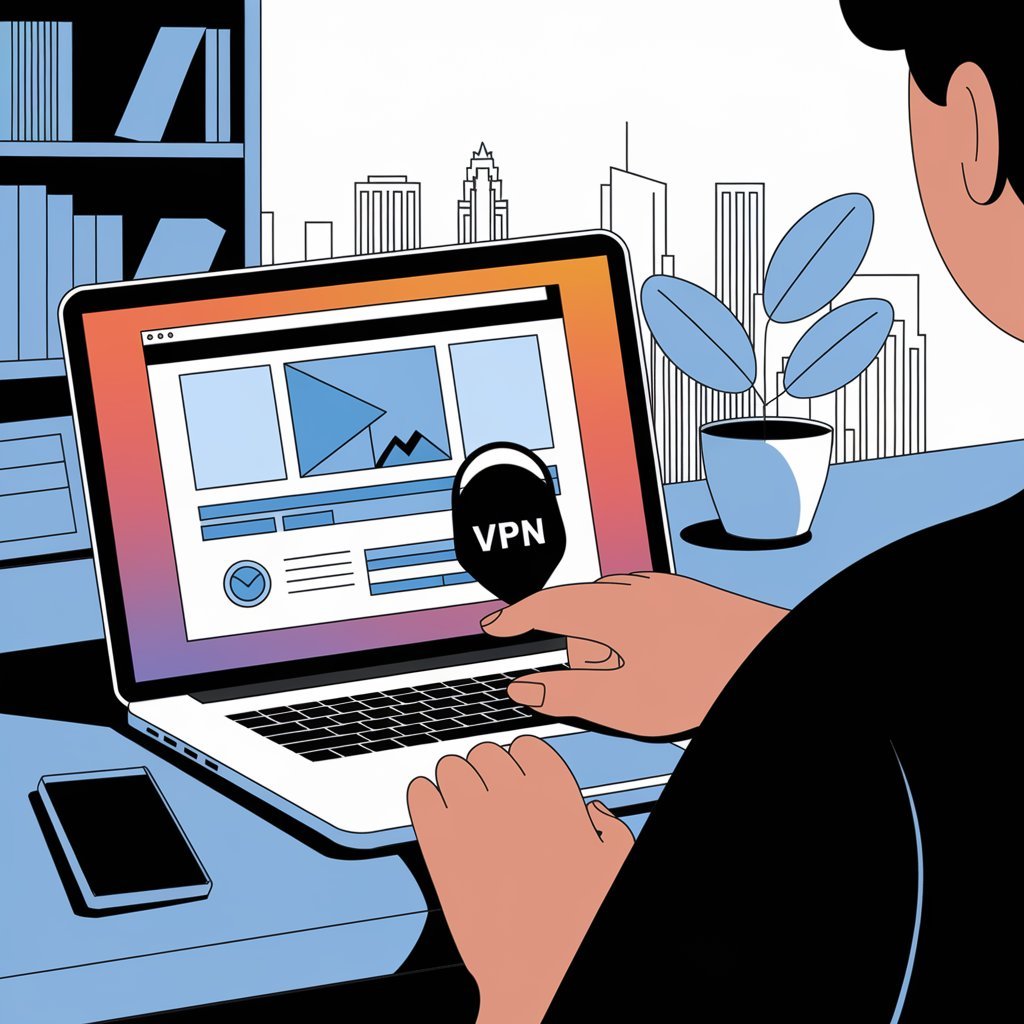
Overview of Web-Based Proxies
Web-based proxies are like secret doorways to the internet, letting you slip past the usual barriers. They work by acting as intermediaries between your computer and the websites you want to visit. By masking your IP address, these proxies make it appear as if you’re browsing from a different location. This helps you access blocked sites without installing any software, which is super handy on school Chromebooks where downloads are often restricted.
Top Tools for Chromebooks
- Scheven: Known for its simplicity, Scheven is a web-based proxy that helps students access blocked sites easily. It’s lightweight and doesn’t require any downloads.
- Cora.GQ: This platform is versatile, enabling secure connections to blocked content, perfect for accessing academic resources.
- Monkey Unblocker: A flexible tool designed to bypass school network restrictions, allowing access to various blocked academic and social media sites.
Security and Privacy Concerns
While web-based proxies offer a quick fix to access blocked sites, they may not always be the safest option. Some proxies might log your browsing activity, which can be a privacy risk. It’s crucial to choose a proxy that respects user privacy and offers encrypted connections. UltraSurf Security, Privacy & Unblock VPN is a popular choice for those looking for a more secure browsing experience, as it provides anonymity and protects your online privacy.
The Role of Unblocked Browsers
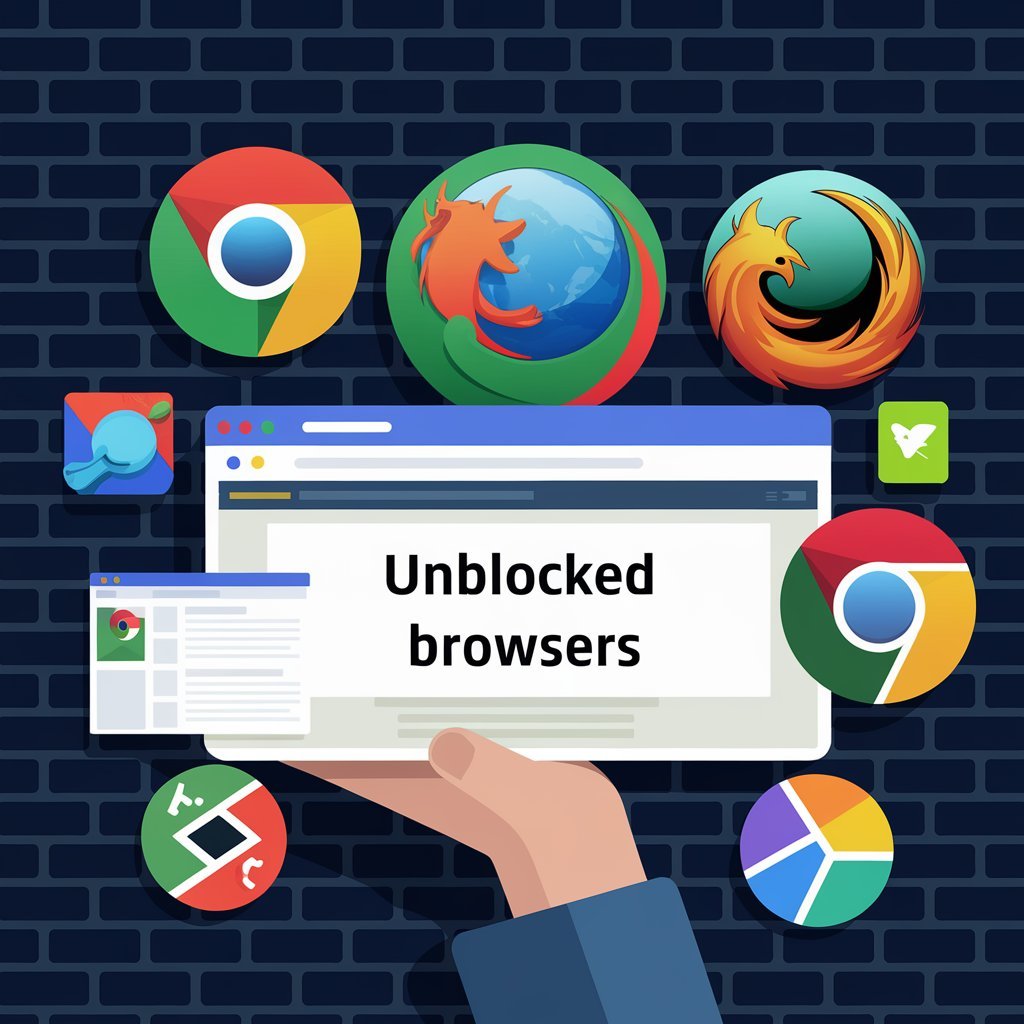
What Are Unblocked Browsers?
Unblocked browsers are specialized web browsers designed to bypass internet restrictions, allowing users to access sites typically blocked by schools or workplaces. They achieve this by using technologies like proxy servers or built-in VPNs, which mask the user’s IP address, making it appear as if they are accessing the internet from a different location. These browsers are a lifeline for students who need access to educational resources that might otherwise be restricted.
Top Unblocked Browsers for 2025
In 2025, several browsers stand out for their ability to provide unrestricted access:
- AdsPower: Known for its anti-detect features, AdsPower allows users to manage multiple accounts and automate tasks. It integrates well with top proxy solutions, ensuring seamless access to blocked sites.
- UR Browser: Built on Chromium, UR Browser offers a built-in VPN, anti-phishing protection, and virus scanning, making it a solid choice for secure browsing.
- Brave Browser: Emphasizing privacy, Brave blocks ads and trackers by default, providing a smooth and safe browsing experience.
- Opera One: With a built-in VPN and ad blocker, Opera One also offers innovative features like integration with AI assistants for an enhanced browsing experience.
Pros and Cons of Using Unblocked Browsers
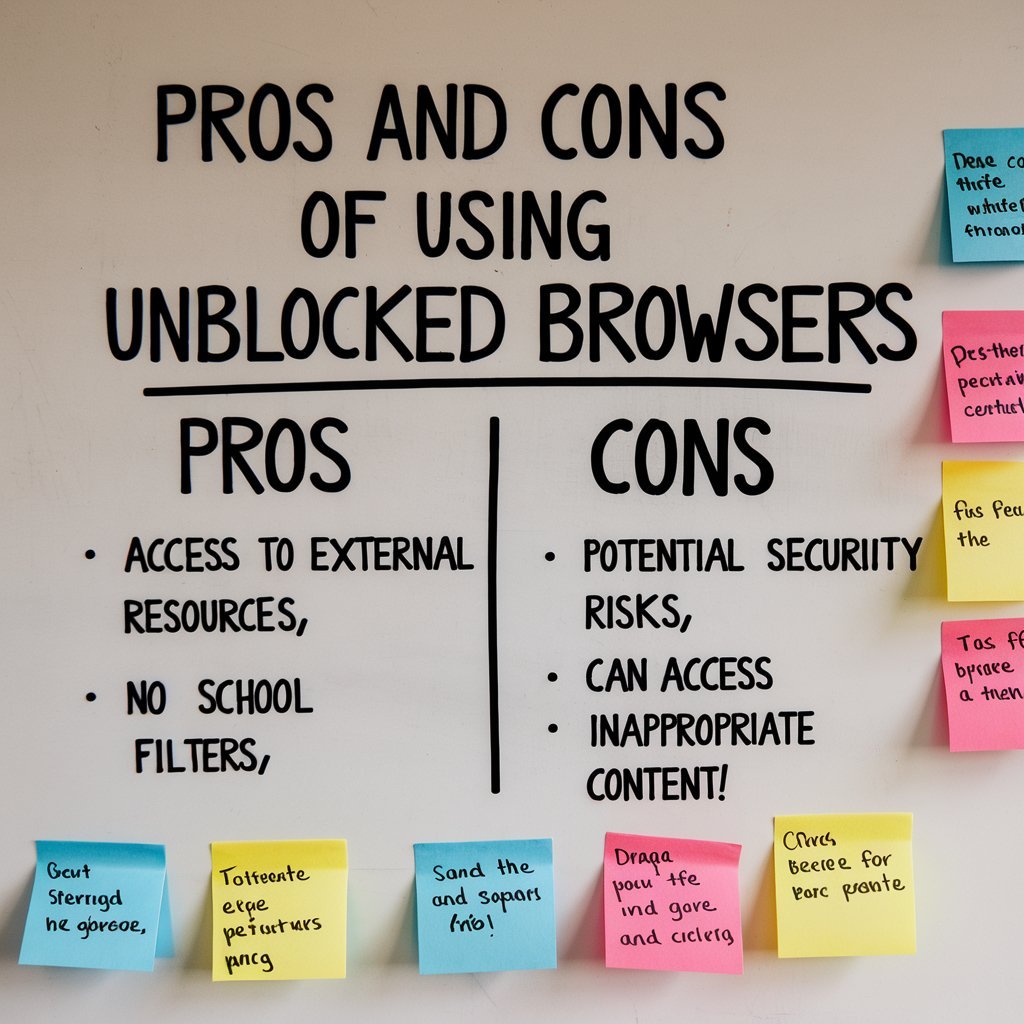
Using unblocked browsers comes with its own set of advantages and disadvantages:
Pros:
- Access to Blocked Content: Easily bypass filters to access educational and entertainment sites.
- Enhanced Privacy: Many unblocked browsers come with built-in privacy features like ad blockers and anti-tracking tools.
- User-Friendly: Often designed with ease of use in mind, making them accessible even for tech novices.
Cons:
- Potential Security Risks: Not all unblocked browsers offer the same level of security as a VPN, leaving some data vulnerable.
- Performance Issues: Some browsers may slow down internet speed due to the use of proxies or VPNs.
- Legal and Ethical Concerns: Bypassing restrictions might violate school or workplace policies.
While unblocked browsers can be incredibly useful, it’s important to weigh the benefits against potential risks and ensure that their use aligns with local policies and ethical standards.
Balancing Internet Freedom and Security
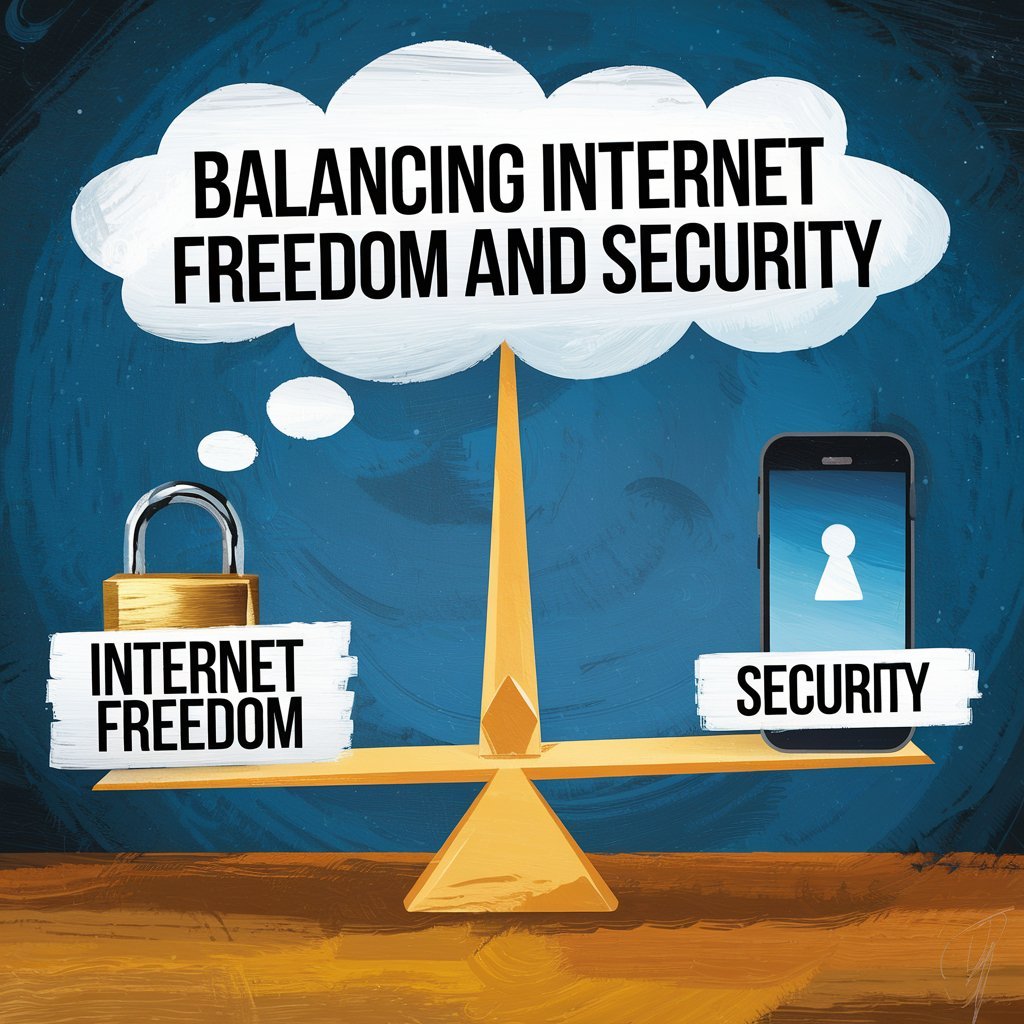
Importance of Internet Freedom
In today’s digital world, having access to the internet is like having access to the whole world. It opens up endless opportunities for learning, connecting, and sharing. Internet freedom is about having the ability to explore and express yourself online without unnecessary barriers. However, this freedom often comes with challenges, especially in controlled environments like schools. Students need to understand the importance of responsible use of this freedom to avoid potential pitfalls.
Ensuring Online Safety
While enjoying internet freedom, it’s crucial to maintain a level of safety. Online threats such as phishing scams, malware, and identity theft are common. Here are some tips to stay safe online:
- Use strong, unique passwords for different accounts.
- Enable two-factor authentication where possible.
- Beware of suspicious emails and links that might lead to phishing scams.
Balancing Access and Security
Finding the right balance between internet freedom and security is essential. Schools often block certain websites to protect students, but this can sometimes limit educational opportunities. It’s important to explore technology and security issues related to internet freedom to find solutions that provide both access and protection. By understanding the risks and benefits, students can make informed decisions about their online activities.
Tips for Safe Browsing on School Networks
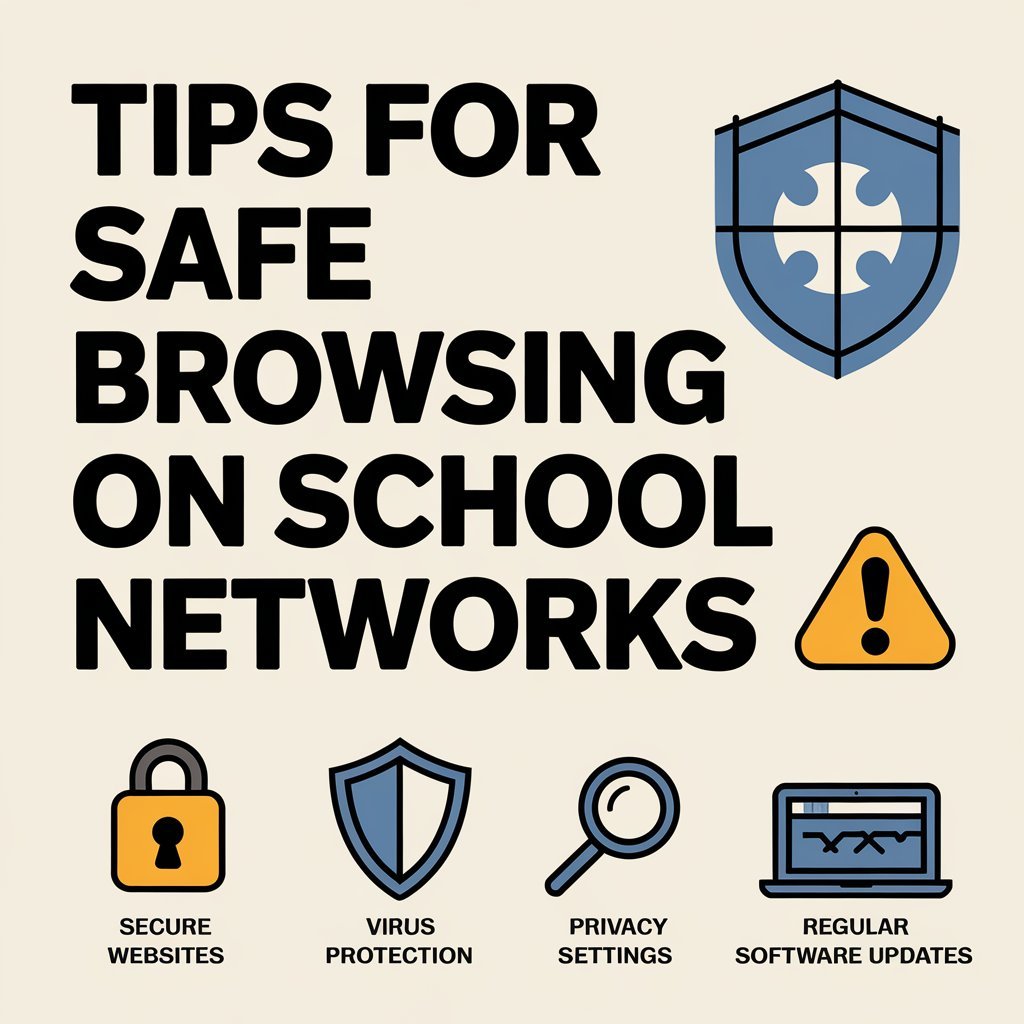
How To Recognizing Safe Websites
When you’re surfing the web on a school network, it’s important to know which sites are safe. Stick to websites that are well-known and trusted. Sites with secure connections (look for “https” in the URL) are generally safer. If a site looks sketchy or has lots of pop-ups, it’s best to avoid it. You can use tools like content filtering in schools to help minimize distractions and keep you focused on educational activities.
How To Avoiding Phishing Scams
Phishing scams are everywhere, and they can be sneaky. These scams try to trick you into giving away personal information by pretending to be something they’re not. To avoid falling for these, never click on links in emails or messages from people you don’t know. Be cautious of any website asking for personal details, especially if it seems out of place.
How To Maintain Privacy Online
Privacy is a big deal, especially on school networks. Here are some tips to keep your data safe:
- Use strong, unique passwords for different accounts.
- Log out of accounts when you’re done, especially on shared computers.
- Consider using a VPN to add an extra layer of security.
Browsing safely isn’t just about avoiding bad sites; it’s about being smart with your information. Keep your personal details to yourself, and don’t overshare on social media. Remember, once something is online, it can be hard to take back.
By following these tips, you can enjoy a safer browsing experience on your school network. Stay smart and stay safe!
Troubleshooting Common Issues

Dealing with Connection Errors
When you’re trying to access blocked websites on a school Chromebook, connection errors can be a real headache. These errors might pop up due to incorrect VPN configurations, proxy settings, or even network restrictions imposed by the school. To fix these issues, ensure your VPN or proxy settings are correct. Here’s a quick checklist:
- Verify that your VPN is connected and configured correctly.
- Double-check the proxy settings in your browser.
- Ensure that the network you’re connected to allows VPN or proxy traffic.
When Tools Fail to Work
Sometimes, even the best tools fail to bypass restrictions. This could be due to outdated software or incompatibility with the school’s network settings. If you find yourself stuck, consider these steps:
- Update your VPN or proxy software to the latest version.
- Try switching to a different VPN or proxy service.
- Check if there are any network updates or changes from the school that might affect access.
Seeking Help from IT Support
If all else fails, reaching out to your school’s IT support can be a helpful last resort. While they may not assist in unblocking websites, they can provide insights into network issues or suggest legitimate ways to access necessary resources.
Remember, while it’s tempting to find workarounds, maintaining open communication with IT can sometimes offer unexpected solutions.
Wrapping It Up: Navigating the Web on School Chromebooks

So, there you have it! Unblocking websites on a school Chromebook in 2025 isn’t as daunting as it might seem. Whether you’re using a VPN, tweaking some settings, or exploring web-based proxies, there are plenty of ways to get around those pesky restrictions. Just remember, while it’s great to have access to all the information and entertainment the internet offers, it’s equally important to stay safe and respect school policies. Use these tools wisely, and you’ll be surfing the web freely in no time. Happy browsing!
Frequently Asked Questions
Why do schools block certain websites?
Schools block websites to keep students focused on learning and to protect them from harmful content.
Can I get in trouble for unblocking websites on a school Chromebook?
Yes, unblocking websites can go against school rules, and you might face consequences if caught.
What is a VPN and how does it help in unblocking websites?
A VPN hides your IP address and encrypts your internet traffic, helping you access blocked websites safely.
Are there free VPNs available for Chromebooks?
Yes, there are free VPNs, but they might not be as fast or secure as paid ones.
What should I consider when choosing a proxy server?
Look for a proxy server that is reliable, fast, and ensures your privacy.
Is it safe to use browser extensions for unblocking websites?
Some extensions are safe, but others might compromise your security, so choose wisely.
How can I change network settings on a Chromebook to access blocked sites?
You can try adjusting the network settings, but this might require permission from your school’s IT department.
What are unblocked browsers and how do they work?
Unblocked browsers let you access restricted sites by using special settings or built-in proxies.