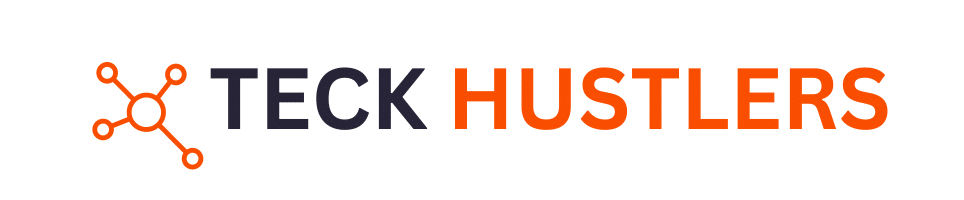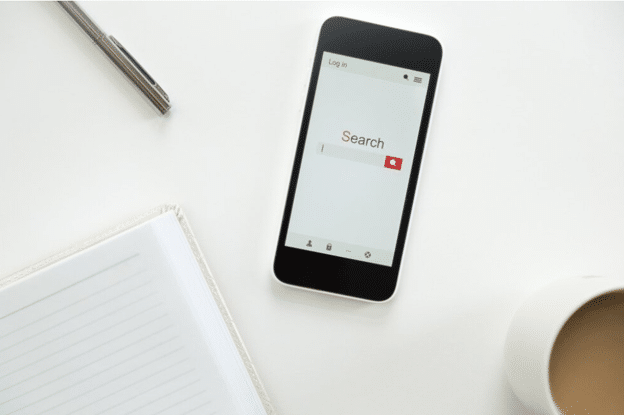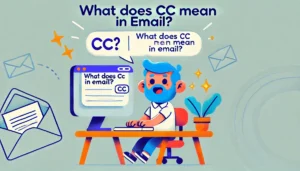Apple designed Safari as its default browser. It provides a smooth browsing experience to users across all Apple devices. This browser has various features that make surfing the internet more organized.
Bookmarks let you store the pages you visit often. They make it easier to find the pages later. If you have web pages that you visit often, bookmarking them saves time. Safari bookmarks bar integrates well with iPhone and macOS. Here are tips on how to add bookmarks on iPhone.
What are bookmarks and why are they important?
These are simple icons that make your browsing experience better. They act like shortcuts to your favorites page. These icons are important because they provide you with quick access to websites. They help save time letting you do more with little or no stress. These icons keep a detailed record of the pages you visit often.
They sync smoothly across your devices. These icons help you to organize your web pages and links. They boost your productivity by minimizing the time you spend accessing different pages. The icons are useful for tracking your data across varying browsers and gadgets.
When using Safari on your iPhone, you can set it to save web pages. This lets you read the content in the pages later. This is important when targeting more data from articles and research databases. Your reading list on your iPhone can grow into a large content base with time.
When using Safari on your iPhone, you can set it to save web pages. This lets you read the content in the pages later. This is important when targeting more data from articles and research databases. Your reading list on your iPhone can grow into a large content base with time.
This can affect the performance of your browser but to resolve this, you don’t necessarily need to delete Safari from iPhone.You can just Visit how to how to delete your safari reading list for more details. It’s step-by-step tutorial is easy to understand and implement. The simplest way is to open Safari and scroll down to the Bookmarks section. Open the Reading List, select all the targeted items, and delete them. For the detailed process, the link provided here will be of great help.
How to add favorites on Safari
● To add your favorite bookmark in Safari, open the page you want to save. Ensure the page is opened in Safari. You may paste the website’s URL into the Safari search box or use keywords to search the page.
● Next, find the Share button on Safari and open it. It is a square icon and has an upward-pointing arrow. This icon is at the top of your Mac and the bottom of your iPhone screens.
● Navigate the ‘Share’ page and open the Add Bookmark button. Follow the prompts and select the folder to save the bookmark. You may choose to create and name a new folder. You can also rename an already existing folder.
● Tap or click on the Save icon to complete the process. You can access your bookmark anytime with ease.
How to import bookmarks from Safari to Chrome
To export bookmarks to Chrome, open Safari and click the File button. Scroll this drop-down menu and open the Export Bookmarks button. The action will open a prompt window. Follow the prompts and save the file in your preferred folder.
Your gadget will save the file in HTML format. Next, open Chrome and click on the three dots in its top right-hand corner. Scroll the drop-down menu and select the Bookmarks icon. This action will open several options. Open the Bookmark Manager option.
Open the three dots in the top right-hand corner of this page. Navigate the page and open the Import Bookmarks icon. Follow the import prompts and open the file where you saved the Safari bookmark. Select the Safari HTML file to import it to Chrome.
How to manage your bookmarks on iPhone
You can organize your bookmarks on your iPhone, sync them, and track them across your devices. Organizing them keeps your iPhone clean and makes your work easier. Here are different ways to organize these icons on your iPhone.
Sync
Your iPhone lets you sync bookmarks across all your Apple devices. You can sync them with your MacBook and iPad. Syncing makes your files available from any Apple device anywhere. To do this, open iCloud and scroll to the iCloud Settings. Tap on the Safari icon in iCloud and open the switch to turn it on.
Add new folders
You can create multiple folders to help organize your bookmarks better. Name the folders based on the files you want to add. To do this, open the bookmarks icon and navigate to the sidebar. Scroll to the bottom of this bar and open the Edit icon. Open the Create Folder button and name it.
Delete
You can delete a bookmark if you no longer need it. This adds more space to your iPhone to accommodate more files. Deleting boosts your iPhone speed and saves battery. Identify the file to delete and right-click on it. Scroll down the drop-down menu and click on the Delete button.
Rearrange
Your iPhone lets you move bookmarks from one folder to the next. You can also move them to different positions within the same folder. To do this, tap and hold the targeted file. Drag it to the place or file you want. Release your finger and it will be moved to this new location.
Access your bookmarks
It is easy to access your bookmarks the next time you want to use them. To do this, open the Safari browser and tap the Bookmarks icon. This action will display all the bookmark folders and files you have saved. Select the relevant file or folder and open it. Identify the target and open it.
Conclusion
Safari bookmarks on iPhone is a tool that boosts your browsing experience. It stores your favorite pages in one place, which saves time when visiting the same pages. This feature makes your online navigation smoother. It is useful for daily browsing across all your Apple devices.